- netsh int ipv4 reset
- netsh winsock reset
- netsh int tcp set global rss=enabled chimney=disabled autotuninglevel=normal congestionprovider=ctcp ecncapability=enabled timestamps=disabled
- ipconfig /release
- ipconfig /renew
- DhcpConnForceBroadcastFlag 0
When I have a computer problem and find a good solution, or when I find a better way of using Windows, I'll share the hints here.

#IfWinActive ahk_class rctrl_renwnd32
+RButton::
Send {Click}
Send !q
return
^RButton::
Send {Click}
Send ^d
return
#IfWinActive
Error 1310. Error writing to file: C:\Config.Msi\59cb9b6.rbf. System error 5. Verify that you have access to that directory.
#NoEnv
#SingleInstance force
#UseHook On
#WinActivateForce
SetBatchLines -1
SendMode Input
SetKeyDelay, 1, 1
Process, priority, , High
GroupAdd, AllWindows, , , , ahk_class Shell_TrayWnd
>^LCtrl::Send {Browser_Forward}Tilde ` key to close active window
<^RCtrl::Send {Browser_Back}
>^`::Send {asc 096} ; ` since ` is remapped to WinCloseCapslock key minimizes active window
`::
PostMessage, 0x112, 0xF060,,, A
Sleep 50
IfWinActive, ahk_class Shell_TrayWnd
GroupActivate, AllWindows
return
Capslock::Left Shift + Right Shift for Capslock
WinMinimize, A
Sleep 50
IfWinActive, ahk_class Shell_TrayWnd
GroupActivate, AllWindows
return
<+RShift:: SetStoreCapslockMode, Off Sendevent {capslock} returnShift-Capslock toggle restore/maximize active window
+Capslock::Ctrl-Click becomes a Middle Click for the taskbar and Firefox tab bar (recommend Taskbar Shuffle for closing windows from Taskbar with middle click)
WinGet MX, MinMax, A
If MX
WinRestore A
Else WinMaximize A
return
^LButton:: ; Make ctrl-click a middle click in certain circumstances
MouseGetPos, , , , currentcontrol
If currentcontrol in ToolbarWindow324,MozillaWindowClass6
Click M
else
Send ^{click}
return
>^end::Send {Shift Down}{End}{Shift Up}{Backspace} ; Delete to end of lineEdit AHK script
>^v:: ; paste without extra spaces, line breaks
gosub getplain
gosub pasteplain
return
+>^v:: ; additionally remove formatting
gosub getplain
clipboard := %clipboard%
gosub pasteplain
return
getplain:
ClipSaved := ClipboardAll
StringReplace, clipboard, clipboard, `r`n, %A_Space%, All
clipboard := RegExReplace(clipboard, "` {2,}", "` ")
StringLeft, 1st, clipboard, 1
IfInString, 1st, %A_Space%
StringTrimLeft, clipboard, clipboard, 1
StringRIght, last, clipboard, 1
IfInString, last, %A_Space%
StringTrimRight, clipboard, clipboard, 1
return
pasteplain: ; pastes and then clears clipboard and restores clipboard from clipsaved
Send ^v
gosub restoreclip
return
backupclip: ; backups clipboardall to ClipSaved and then copies (follow with restoreclip)
ClipSaved := ClipboardAll ; Save the entire clipboard to a variable of your choice.
clipboard := ; empty clipboard
Send ^c
ClipWait, 2, 1
IfEqual, ErrorLevel, 0
return
else
{
gosub restoreclip
exit
}
restoreclip: ; restores clipboard to clipsaved
Clipboard := ClipSaved ; Restore the original clipboard. Note the use of Clipboard (not ClipboardAll).
ClipSaved = ; Free the memory in case the clipboard was very large.
return
>^h::EditReload AHK script upon save (I use HiEditor)
#IfWinActive, HiEditor - D:\Documents\AutoHotkey.ahk
~^s::
Sleep 500
reload
return
#IfWinActive

Sub ArchiveSelected()
Set ArchiveFolder = Application.GetNamespace("MAPI"). _
GetDefaultFolder(olFolderInbox).Parent.Folders("Archive")
For Each Msg In ActiveExplorer.Selection
Msg.UnRead = False
Msg.ClearTaskFlag
Msg.Move ArchiveFolder
Next Msg
End Sub
Sub ArchiveActive()
Set ArchiveFolder = Application.GetNamespace("MAPI"). _
GetDefaultFolder(olFolderInbox).Parent.Folders("Archive")
Dim myItem As Object
Set myItem = Application.ActiveInspector.CurrentItem
myItem.UnRead = False
myItem.ClearTaskFlag
myItem.Move ArchiveFolder
End Sub
Sub MoveActiveToInbox()
Dim myItem As Object
Set myInbox = Application.GetNamespace("MAPI"). _
GetDefaultFolder(olFolderInbox)
Set myItem = Application.ActiveInspector.CurrentItem
myItem.Move myInbox
End Sub
Sub MoveSelectedToInbox()
Set myInbox = Application.GetNamespace("MAPI"). _
GetDefaultFolder(olFolderInbox)
For Each Msg In ActiveExplorer.Selection
Msg.Move myInbox
Next Msg
End SubVista's dumb multimedia sharing option: More complex (and I don't think anyone else has posted it). Do this:Thanks, Fungi008!
Control Panel -> Power Options -> If "High Performance" is selected, choose something else, like "Balanced" (I don't know why this works) -> Change plan settings (for the chosen power plan) -> Change advanced power settings -> Scroll down to Multimedia settings -> Choose "Allow the computer to sleep"
GDI+ Window: dwm.exe - Application Error : The instruction at 0x748573f6 referenced memory at 0x748573f6. The memory could not be written.
cd %windir%\system32
wscript slmgr.vbs -rearm
To resolve this issue, enable the AHCI driver in the registry before you change the SATA mode of the boot drive. To do this, follow these steps:From KB 922976
1. Exit all Windows-based programs. 2. Click Start, type regedit in the Start Search box, and then press ENTER. 3. If you receive the User Account Control dialog box, click Continue. 4. Locate and then click the following registry subkey: HKEY_LOCAL_MACHINE\System\CurrentControlSet\Services\Msahci5. In the right pane, right-click Start in the Name column, and then click Modify. 6. In the Value data box, type 0, and then click OK. 7. On the File menu, click Exit to close Registry Editor.
Key: HKCU\Control Panel\Input MethodAfter a restart, you can enter Unicode characters by their hexadecimal value. [That's the alphanumeric number U+03c3 in the left part of the status bar in Character Map.] Hold down Alt and press the + key on the numeric pad and then the hex code for the character you want, without the leading zeroes if you like and then release the Alt key. Convoluted, huh? Here's a script that show's how to make light work of it with AHK: specialchar.ahk
String name: EnableHexNumpad
Value: 1
#IfWinActive HiEditor ; or whatever editor you use for editing AHK scripts
#Hotstring R
::<<::{alt down}{numpadadd}
::>>::{alt up}
#Hotstring R0
#IfWinActive

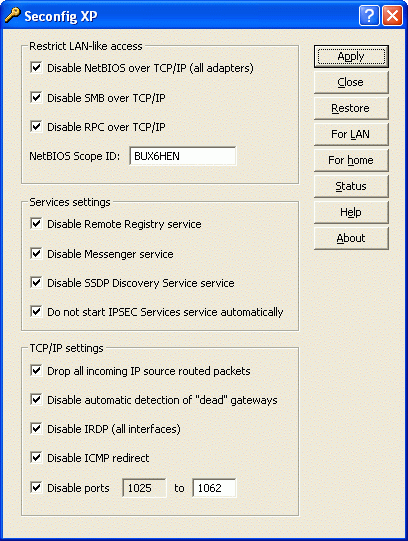 What's nice about these is that they help secure your machine without having anything run in the background to slow you down at all: Seconfig and SpywareBlaster
What's nice about these is that they help secure your machine without having anything run in the background to slow you down at all: Seconfig and SpywareBlaster
I knew RMClock was the tool but didn't know how to use it until tonight. The above "Run HLT..." option works because it takes the CPU out of the Hard C4 state(battery), you can see Task Manager @ 100% (because RMClock idles instead of Windows), thus reducing battery life noticiably.
Instead, use these settings:
- Management page:
- uncheck: "Use OS load-based management"
- uncheck: "Run HLT command when OS is idle(requires restart)"
- check: "Restore CPU defaults..." - both options
- select: from the "CPU defaults selection" drop-down menu: "CPU-defined default FID/VID"
- Profiles page(if you know what ur doin'):
- for AC power choose Maximal Performance profile and, under AC tab, check "Use P-States..." and "Use Throttling(ODCM)", use index #6 for both.
- for battery power choose Power Saving profile and, under battery tab, check "Use P-States..." and use index #1, unckeck "Use Throttling(ODCM)", or, alternatively, use "Performance on Demand" profile and check nothing.
- Advanced CPU Settings page:
- Processor Tab:
- uncheck: "Enable Thermal Monitor 1" (makes CPU jumpy when it gets hot, that's why there's TM2)
- check: "Enable Thermal Monior 2" (replaces TM1)
- check these Enhanced Low Power States: C1E, C2E, Hard C4E.
- Platform Tab:
- check: "Enable Popdown Mode"
- THE MOST IMPORTANT!! uncheck: "Enable Popup Mode"
That last one is the most important as it's the one that silences the noise! All of the other ones where just to preserve battery life and keep everything safe if you exit RMClock. You can also check: "Run application automatically when Windows session starts" for hassle-free power management (tho' it seems to keep working after you exit!).
Press "Apply" and ur done... but wait, these settings, if improperly set, may heat up any computer, so, please, do it at your own risk. I'm a computer engineering student and know my way around, more or less, but it works and preserves battery, on my Core Duo T2500 2.0Ghz with BIOS version 78.03, haven't tested it with newer 78.04.
Also, it pumps it up on AC power, without too much heating or jumpyness after long standby.
Hope it works for other Core Duo users and even Pentium M, and I hope I was clear enough. I wish I could keep experimenting and try to get more life out of battery but it's 5:30am and I'm tired. @ least, I don't have the whinning anymore and have more than 4 hours of battery lifeI forgot!!!
In "Adavcend CPU Setings" page, check the "Apply these settings at startup", beside the Refresh button, at bottom.
This is so when you restart, these power management settings will kick in.

